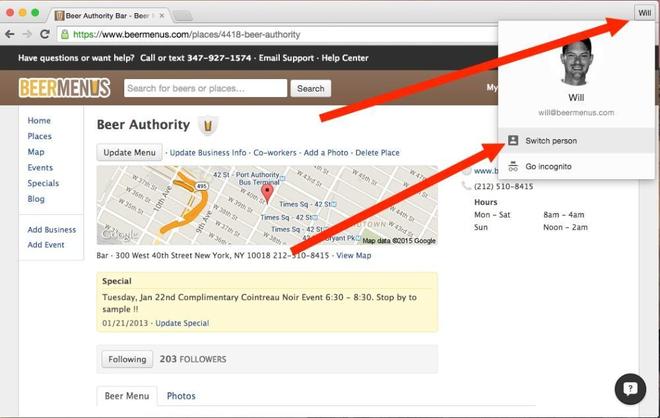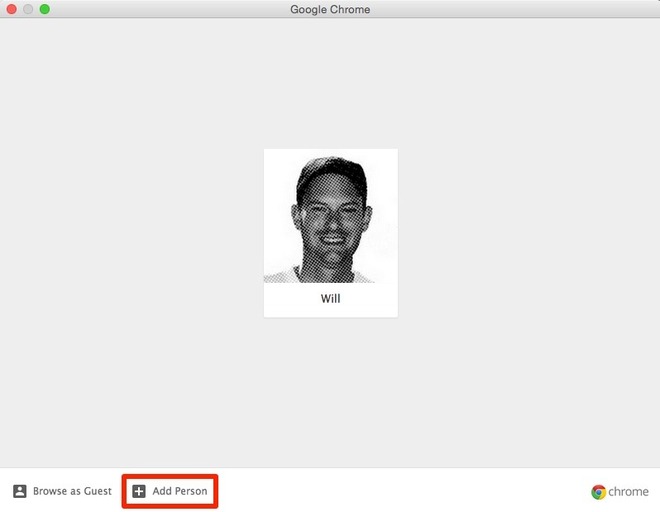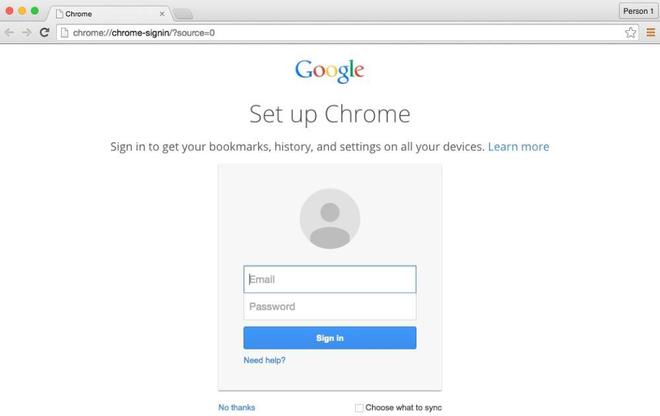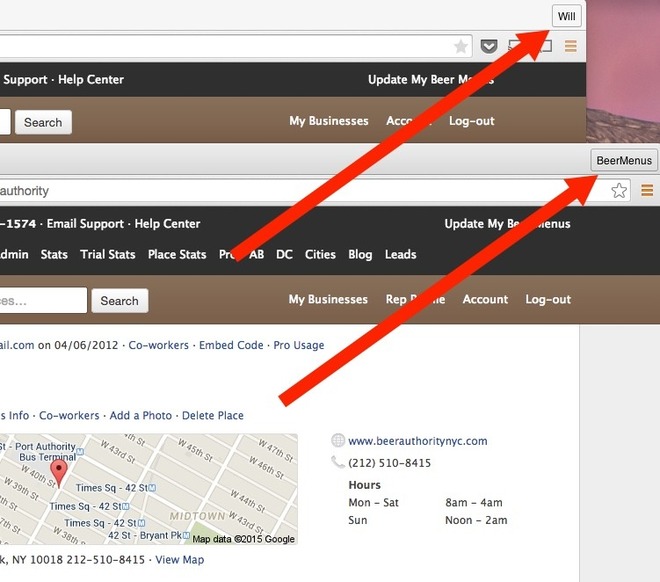UPDATE - Use the brand new Chromebit instead of a Chromecast.
Casting To 2 TVs
In Chrome:
1- Install the Google Cast extension.
2- Install the Google Cast (beta) extension.
3- Once you've installed both extensions, you will see two cast buttons at the top right of your browser (below).

4- Open the web page you'd like to cast, then choose the TV you'd like to cast to.
5- To cast to your second TV, open a new tab or window in Chrome, go to the web page you'd like to cast, and click the other cast button (the one that is not blue). You will then be able to choose your other TV to cast to.
Casting To More Than 2 TVs
1- At the top right of the browser window, click the area where it shows the account you're logged in to Chrome with ("Will" in the example below) and click "Switch person."
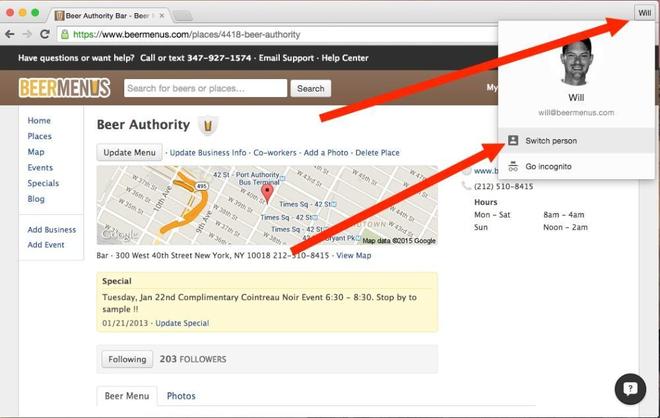
2- In the window that pops up, click "Add person."
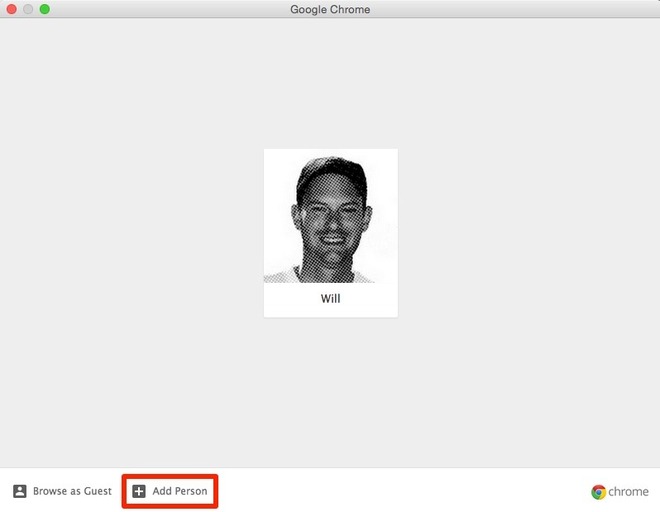
3- You will then be prompted to login with another Google account. If you do not have a second Google email address to use, you can create another Google account.
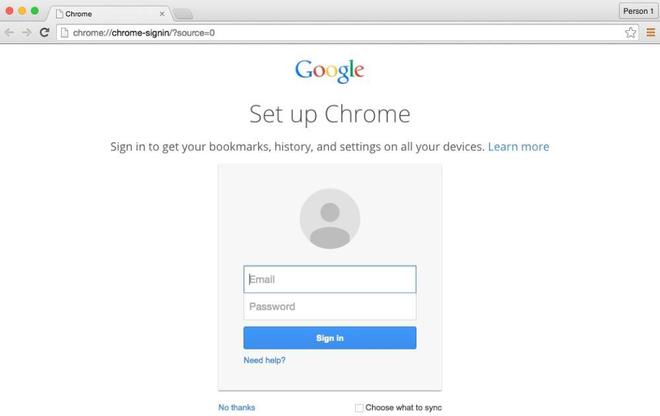
4- You will now see a second Chrome window with the name of the second Google account at the top right (in the example below I logged in as a second "BeerMenus" Google account).
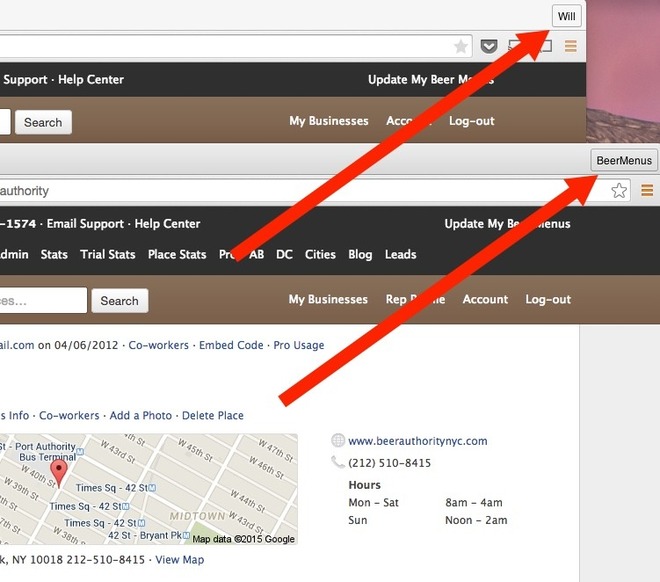
5- In the new window with the second Google account, install the Google Cast extension.
6- In the new window with the second Google account, install the Google Cast (beta) extension.
7- You can now cast to 4 TVs using the two cast buttons in the first Chrome window, and two cast buttons in the second Chrome window.

Frequently Asked Questions
Will I need a Chromecast for each TV?
Yes.
Why am I not seeing all of my TVs when I click the cast buttons?
If you have setup each of your TVs with Chromecast you will next want to double check that they are all connected to the same Wifi network. If you have more than one Wifi network, you may have setup some of your TVs on a different Wifi network.
Can I cast from my tablet or phone?
You will need to cast from a laptop or desktop computer.
Are there any other options for casting to multiple TVs?
Yes. One other option is you can use an HDMI cable splitter to hook up one Chromecast to two TVs. The limitation of this option is you will need an HDMI cable running between the two TVs and the splitter will need to be plugged into a power outlet. You will also have to display the same content on the two TVs connected to the same Chromecast.